How to recover your genesis lost key account on EOS

This article is meant for token holders who have lost their genesis EOS keys only. Your account will be eligible only if
1) You held EOS as ERC-20 tokens on Ethereum
2) You have an account on the EOS Mainnet
3) You do not have the EOS Private key
4) You have never used my EOS account
5) You can sign a message with my Ethereum private key
6) You can wait for 30 days for the account to be reset.
Starting the recovery process
To recover your account, first head to https://eosauthority.com/lostkey here you will see our Universal and Comprehensive wallet which has the widest possible set of features on EOS.
1) Open the Official EOS Wallet by EOS Authority
https://eosauthority.com/lostkey
We've tried to make this process as simple as possible. Please note that you will have to be careful at each step.
2) Enter your Ethereum address or EOS account name
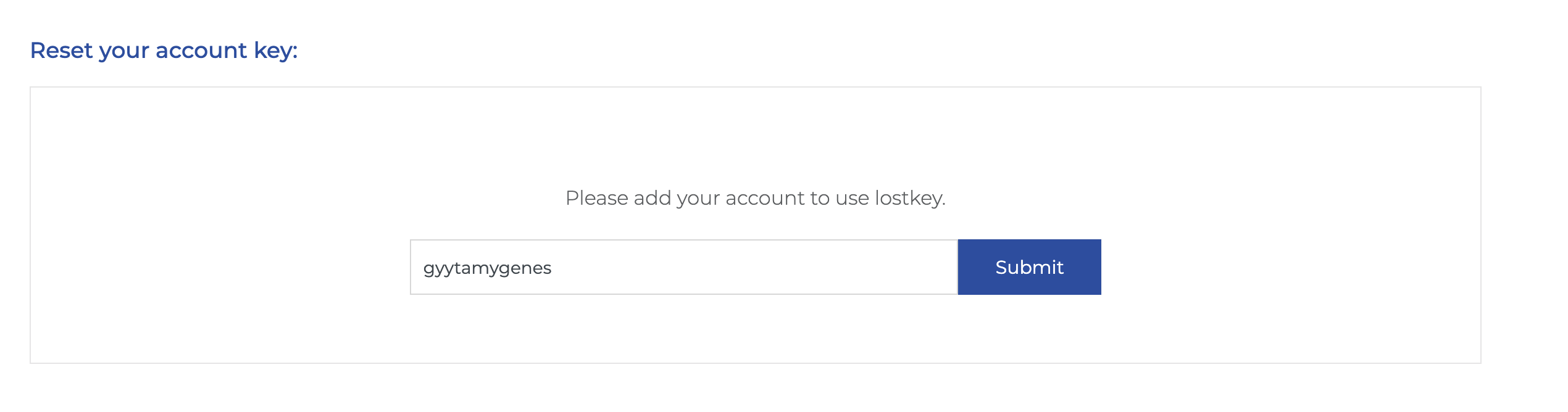
Our system will scan your account and check if you are eligible to take part in the EOS lost key process. If you are you will see the next screen below.
3) Your new EOS Key
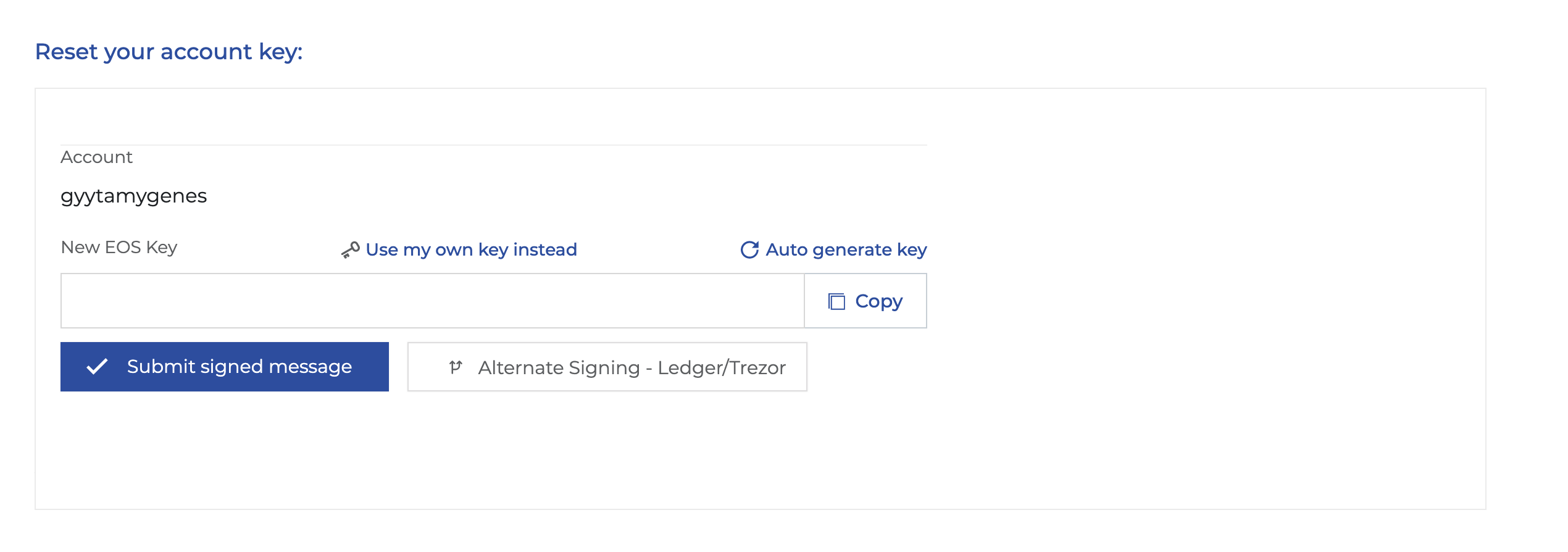
You will have to submit your new EOS key. This is an extremely important step. How do you generate EOS private and public key pair safely?
3.1) First option is to use Scatter
If you don't have scatter, we provide an option as an alternative, we strongly recommend scatter though. We don't want token holders to generate fake keys so we have provided an option although we urge users to get a key created via Scatter.
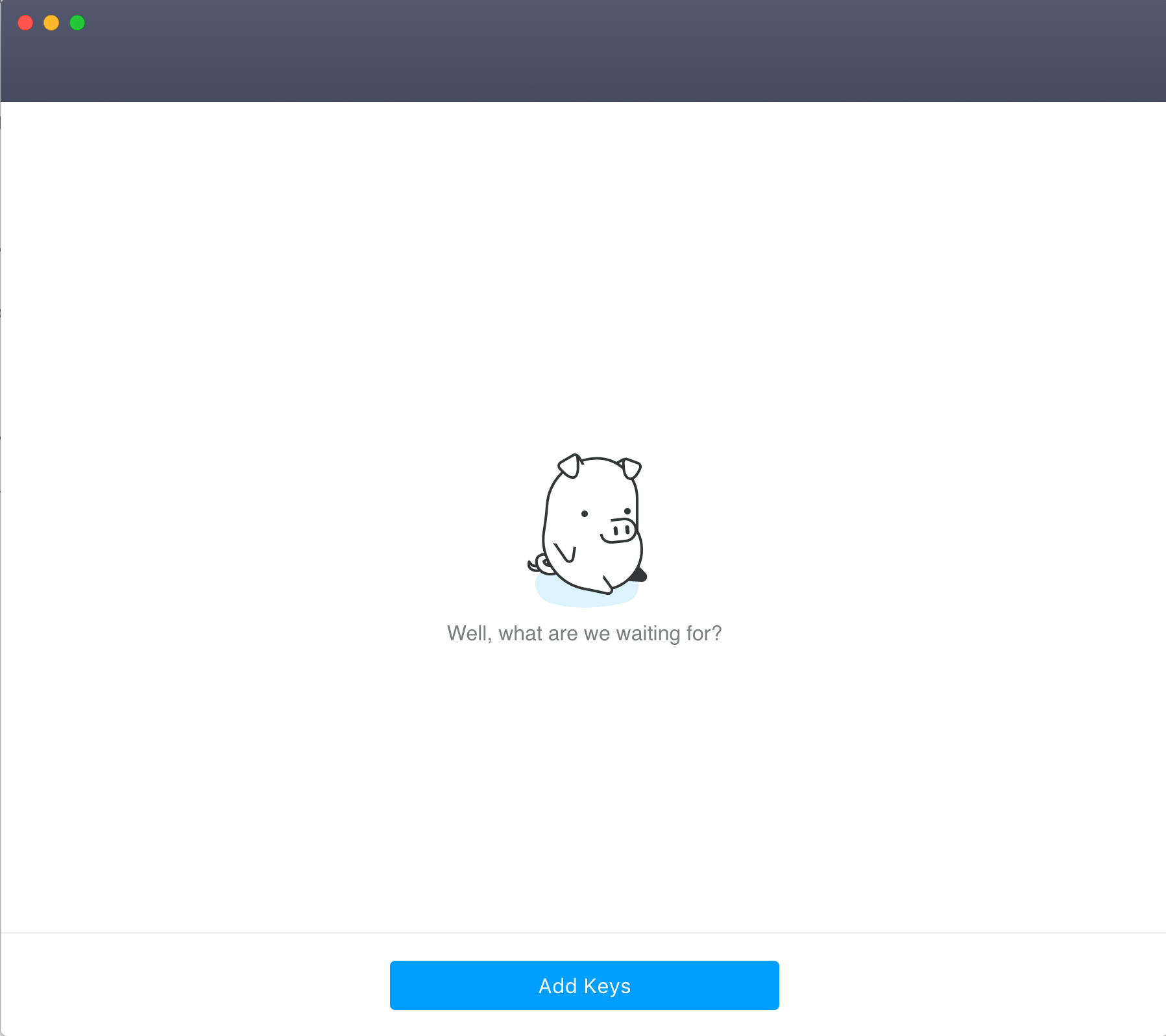
Click on Add Keys and the click on Create Key
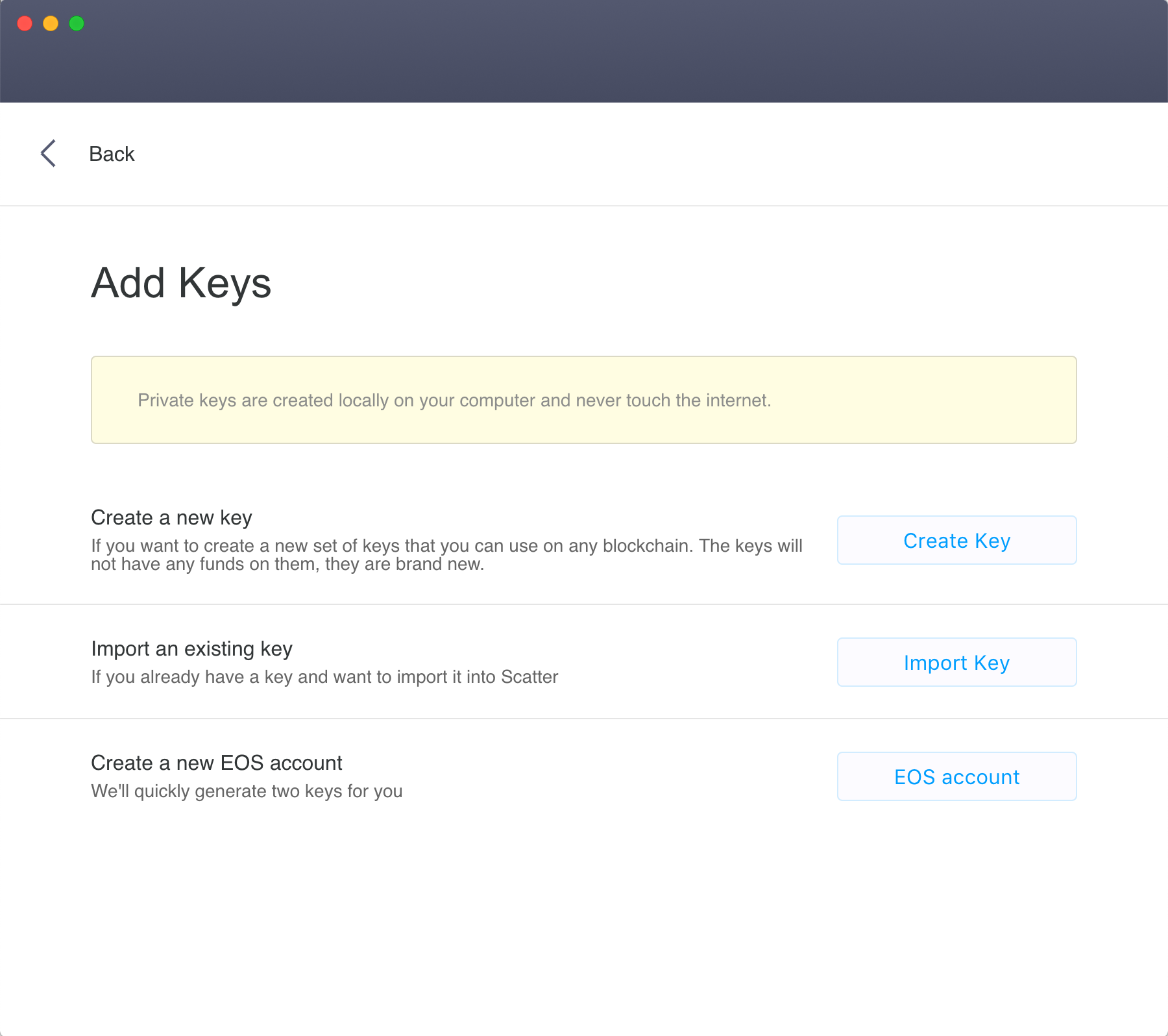
Get Private key as Text
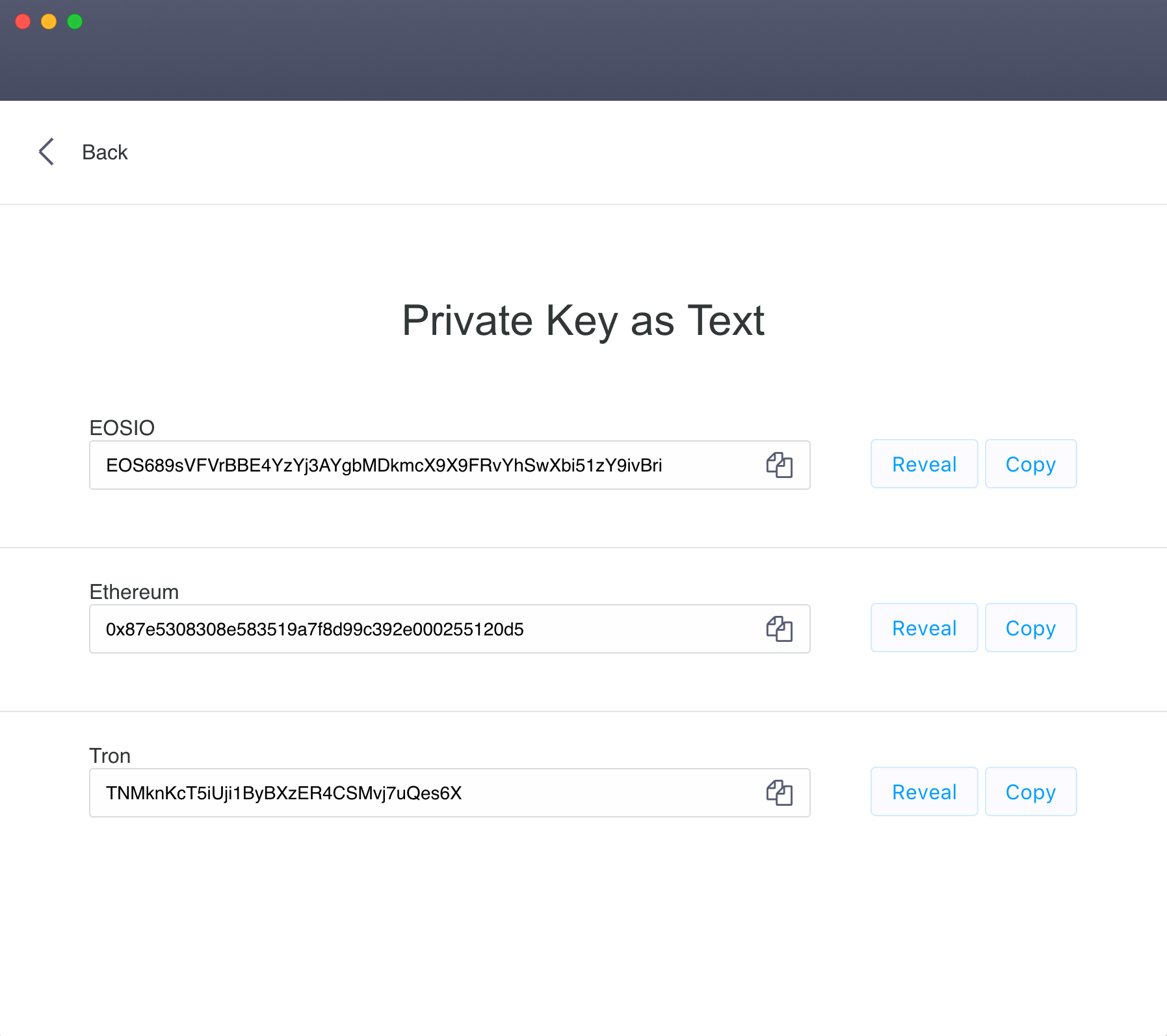
You have to generate this key and set it up.
In my case I got the public key EOS689sVFVrBBE4YzYj3AYgbMDkmcX9X9FRvYhSwXbi51zY9ivBri (you have to use what you got). That's what you put in.
3.2) If you don't have Scatter and have no other option, as a last resort use our web key generation, it is not as secure as the others but better than going to a random source.
Click on Auto generate key
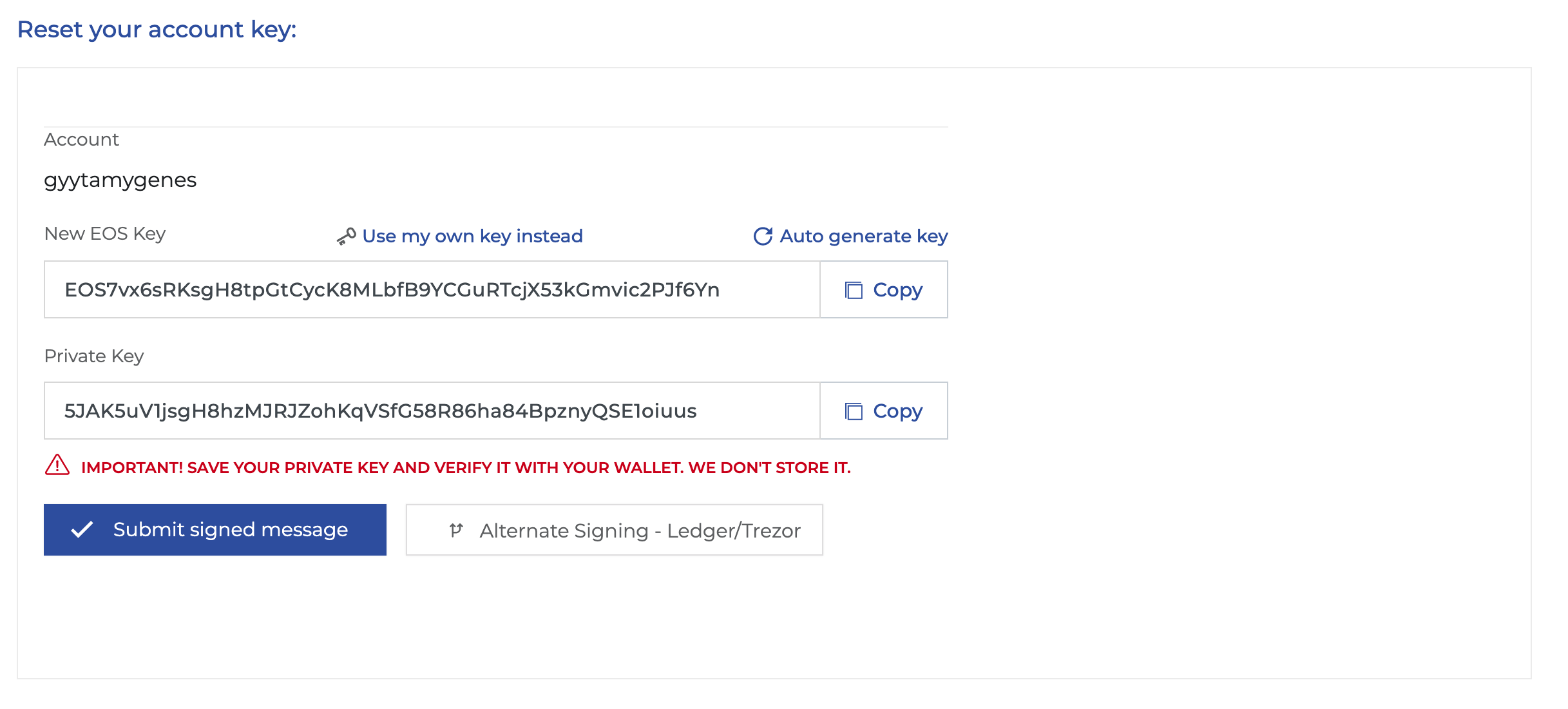
This is an alternate option in case you don't want to install Scatter or other options.
4) Signing the message with your Ethereum Key
Here you have two options:
4.1) Sign with Metamask
4.2) Sign with Ledger/Trezor or alternative options
4.1) Sign with Metamask
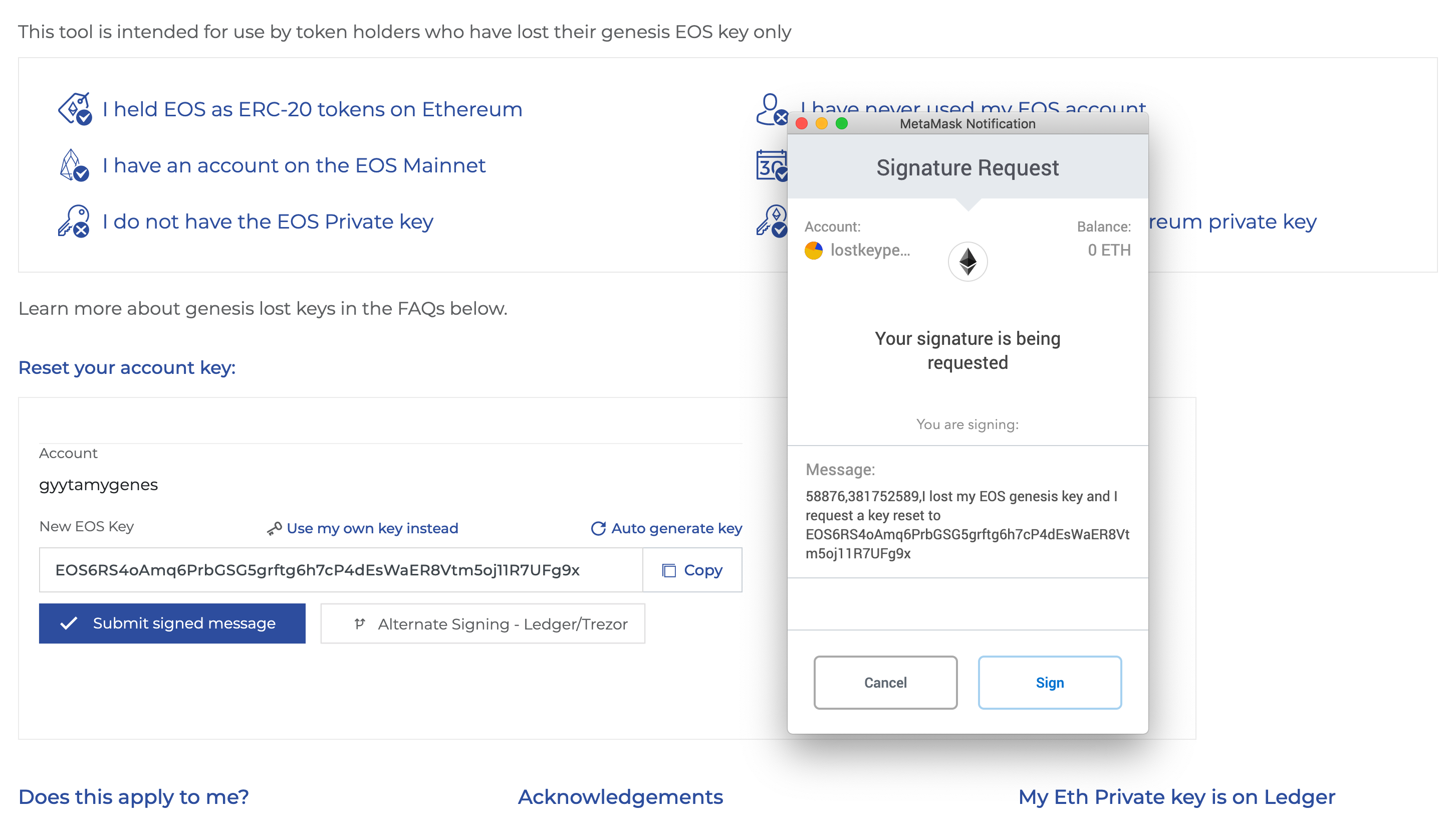
Here if you have Metamask setup with your Ethereum private key you will get this popup.
Verify just one important thing before you click on sign. Is your EOS public key correct. If you are happy, click on Sign.
If you complete the step here, you are done. That's the end of the process.
4.2) Sign with Ledger/Trezor or Alternate Signing (Only if you haven't succeeded).
If you don't have Metamask and your Ethereum private key is elsewhere
- Ethereum private key
- Ledger
- Trezor
- BitBox
- Secalot
- MEWconnect
- Other exchanges like CoinPayments, Coinbase or a similar exchange that supports Ethereum private key message signing
First click on "Alternate Signing"
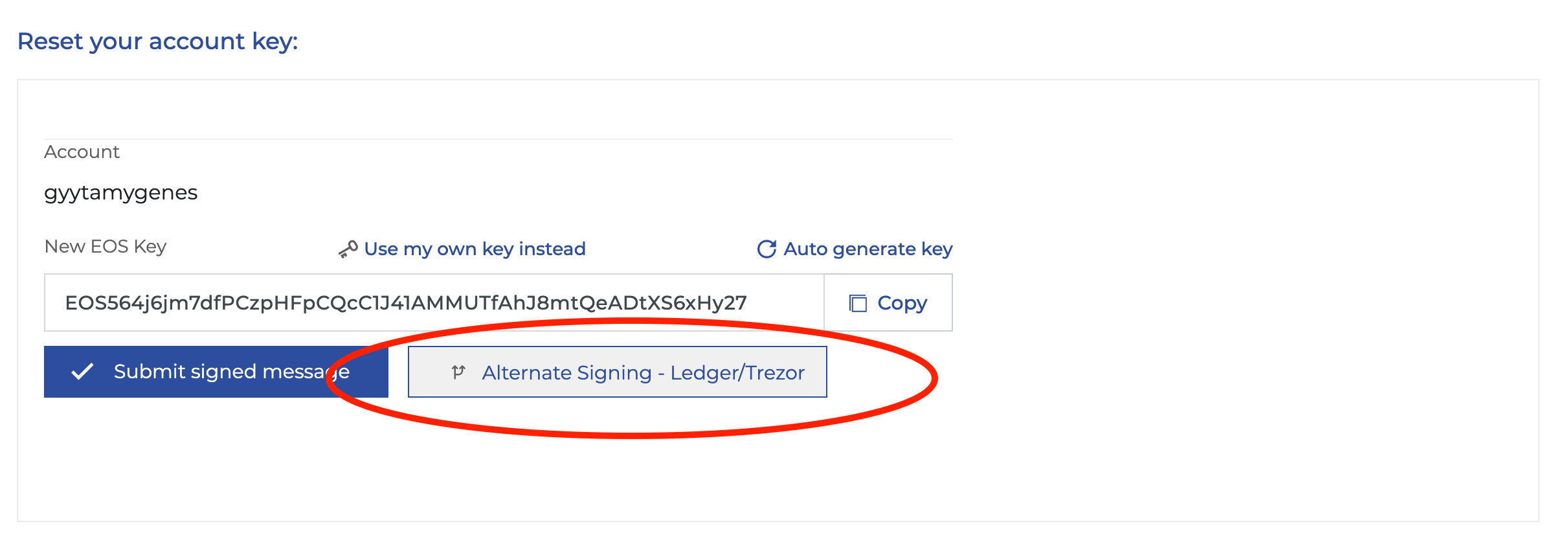
Next copy the message
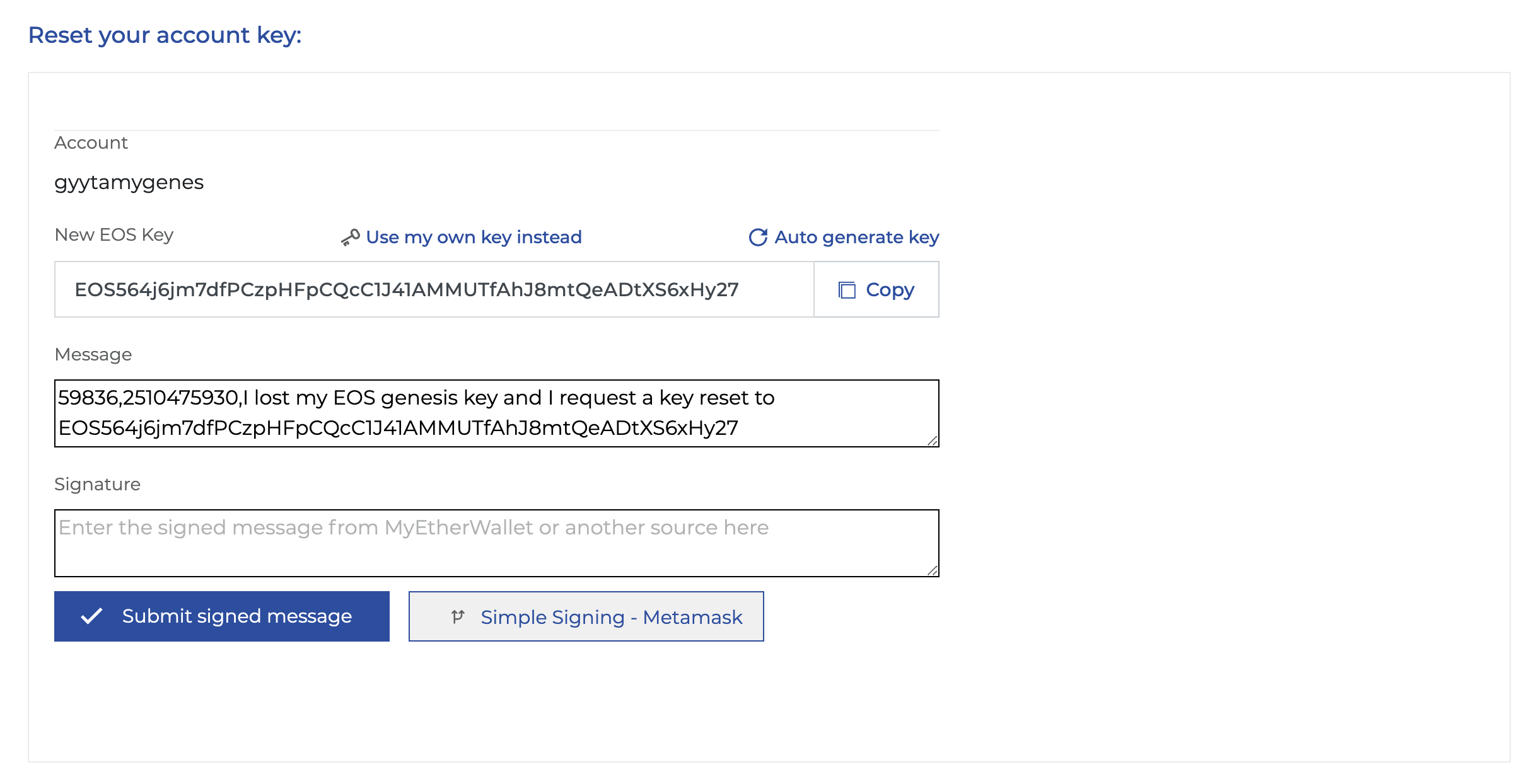
The whole message has to be copied.
If you have Ledger/Trezor, please head to
https://vintage.myetherwallet.com/signmsg.html (an external website)
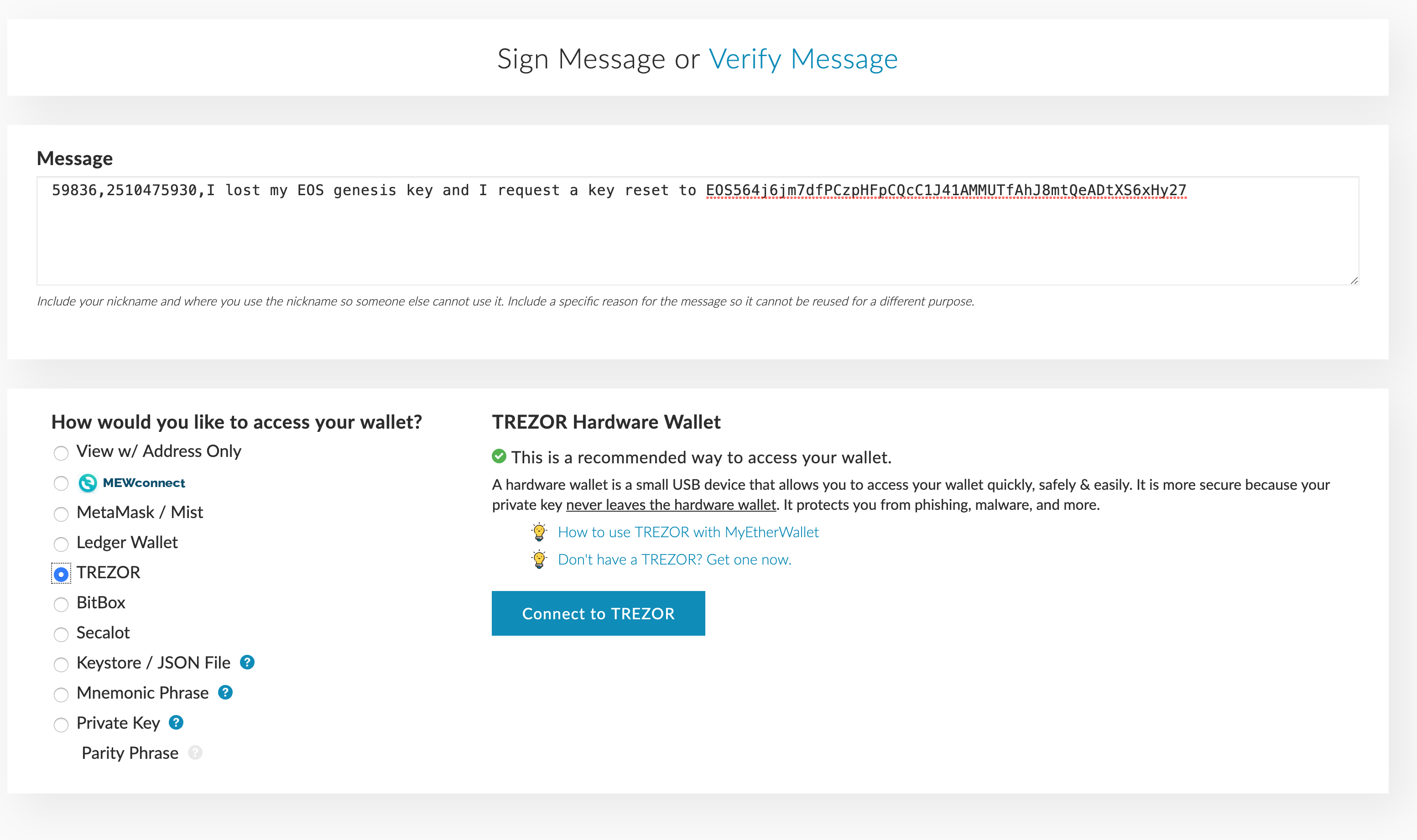
Then sign the message - In this example, we use Metamask again.
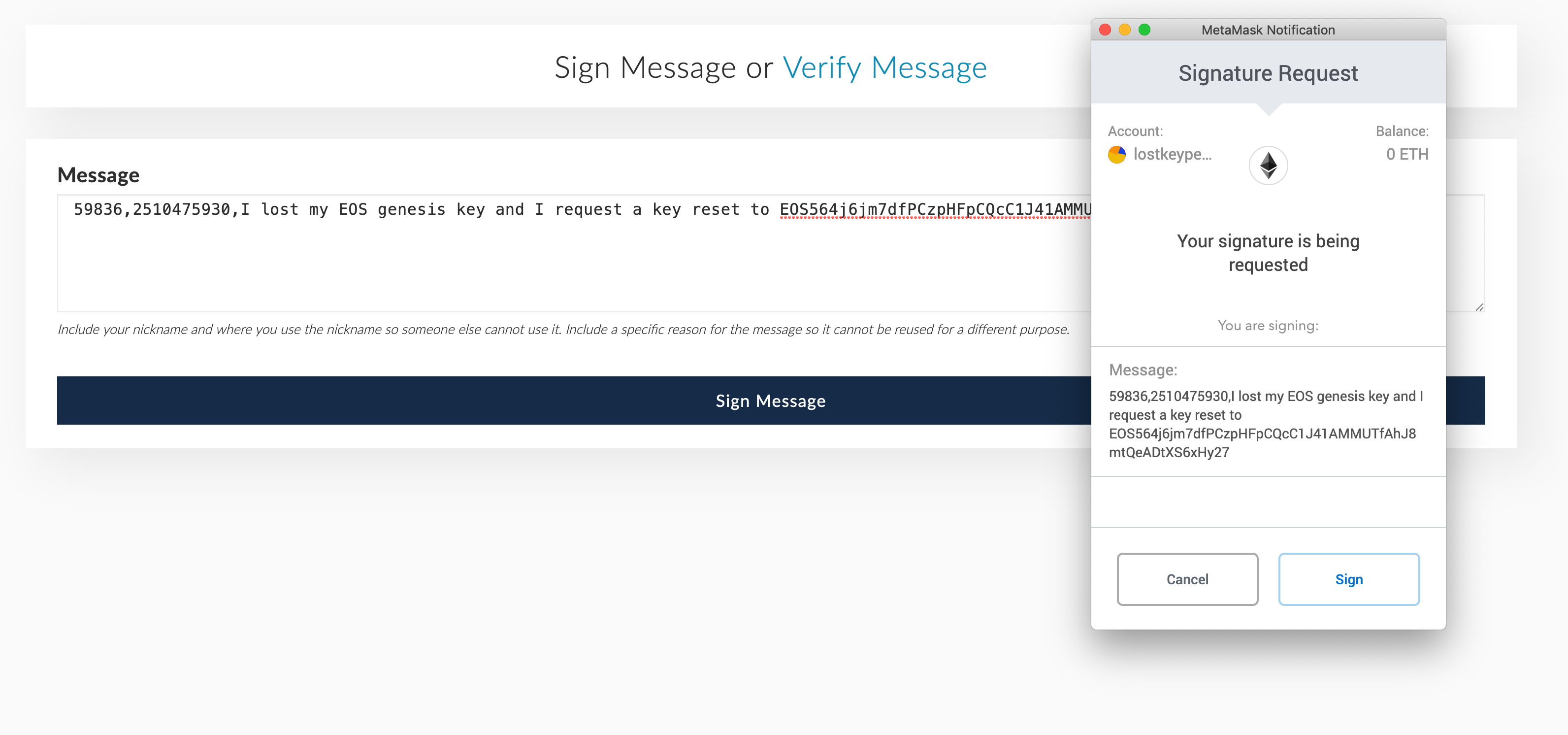
Copy the full Signature
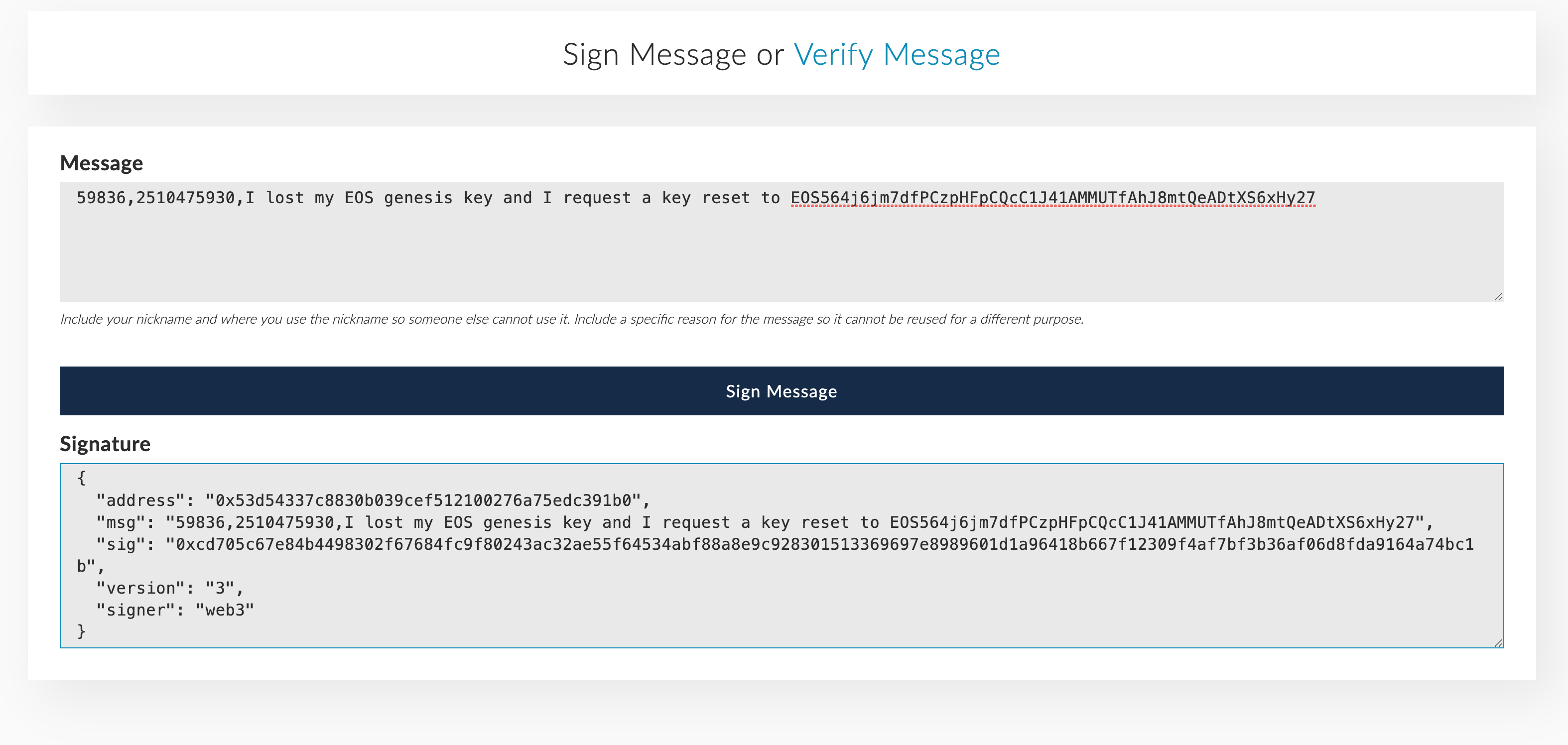
Come back to our website
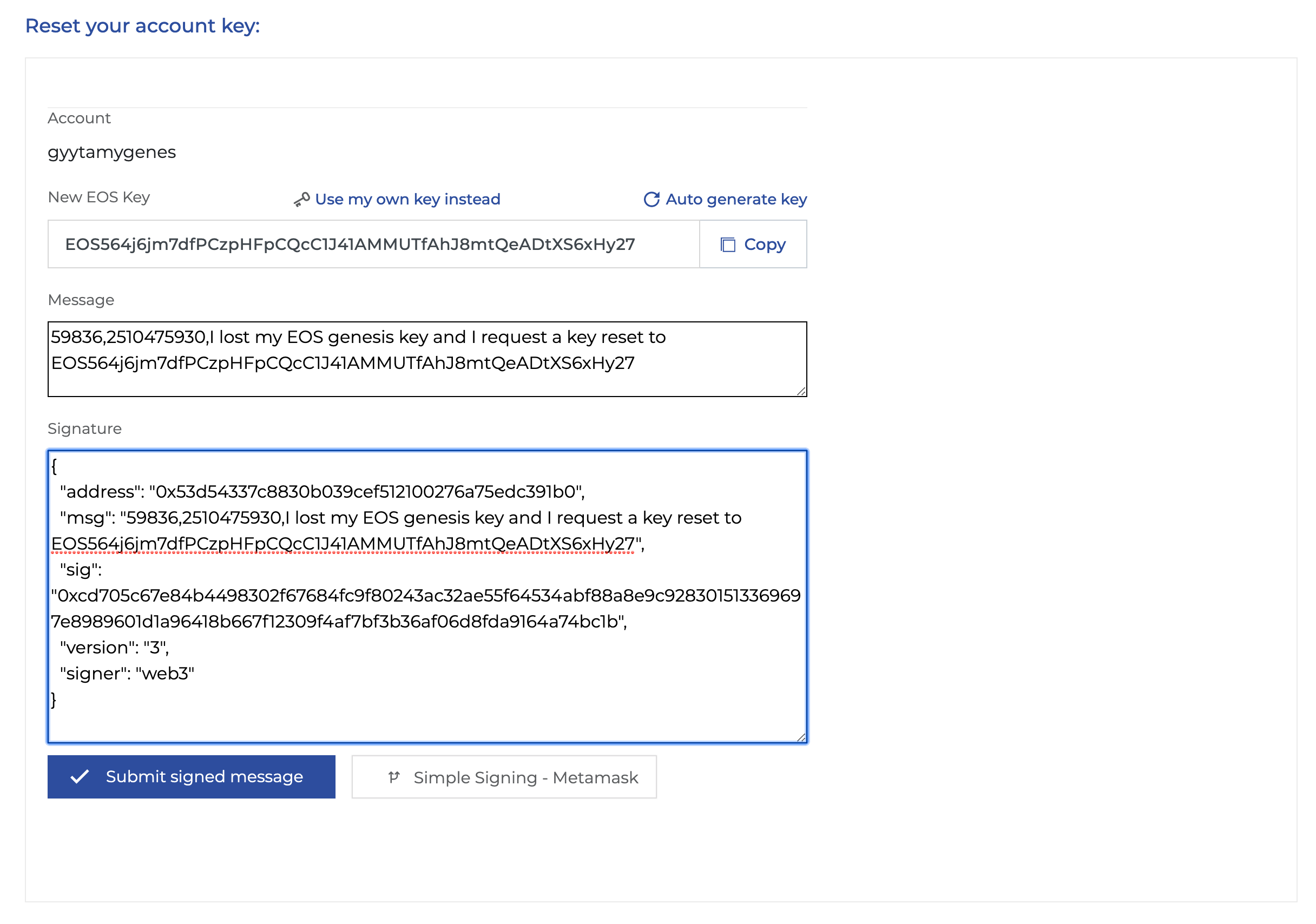
Submit signed message.
